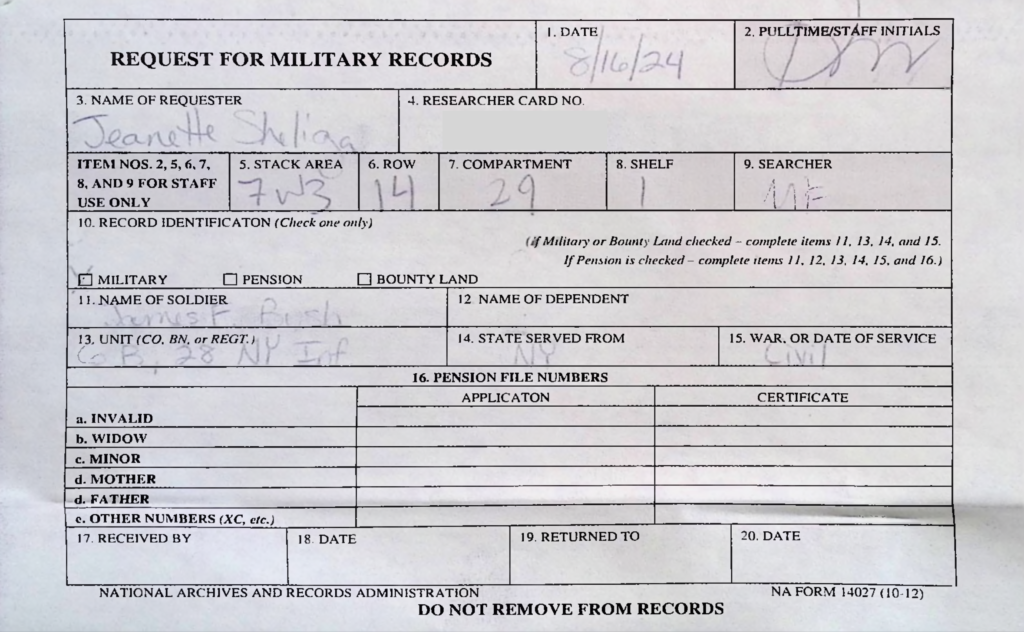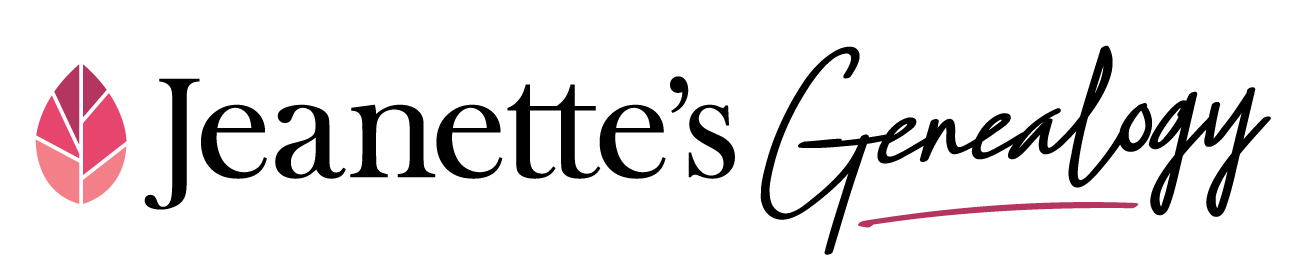Though I had listened to many podcasts, watched videos, and read articles and books, I still wasn’t sure how to properly order a Compiled Military Service Record (CMSRs) until visiting NARA 1 this past week. The staffers sat down with me and showed me their methods (thank you to Catherine and Jesse) and I now feel pretty good that I will be receiving fewer rejections going forward. LOL
Background:
I think I first learned about CMSRs on the Research Like a Pro podcast where they interviewed Michael Strauss, AG. If you are interested, you can listen to that episode here: https://www.youtube.com/watch?v=qQZ8xnCMPQA.
Another favorite teacher on this subject is NARA Archivist, John Deeben. You can frequently find him featured as a lecturer for the NARA Genealogy Fair that they host each year. A 2023 lecture titled Basic Military Records at the National Archives: Revolutionary War to 1917 can be viewed here: https://youtu.be/z3ZzlAR812s?si=4QFa69d27XeMm7V9.
Below are the Step by Steps to find the Index Card that you need to order the Service Record packet. There are variations that you can do, but this way became my favorite method.
Step 1: Sign in at Fold3.com.
- I do not know if you need to be a member to access the material, but the “Search & Browse” menu doesn’t appear at the top when I am not signed in, so you may need a membership (to go the same route that I am demonstrating).
Step 2: Click on Search & Browse in the top menu.
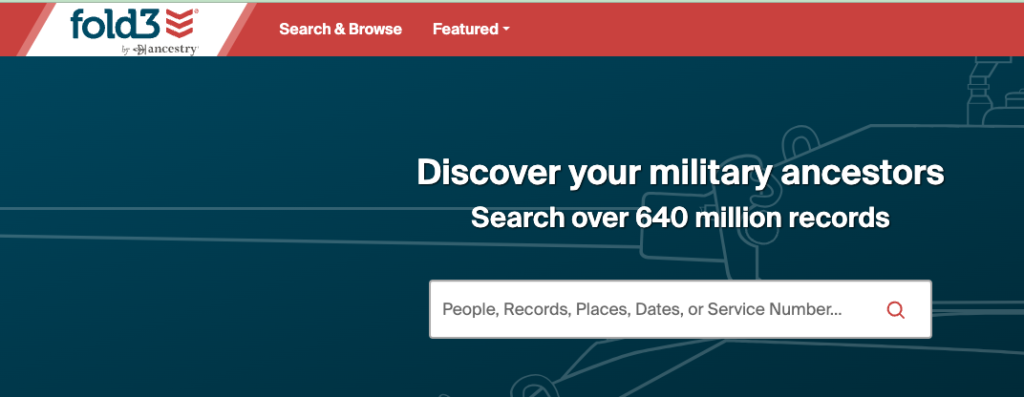
Step 3: Narrow down the Conflict/War on the left menu pane.
- The example that I am going to use is from the Civil War, so I am going to select Civil War (Union).
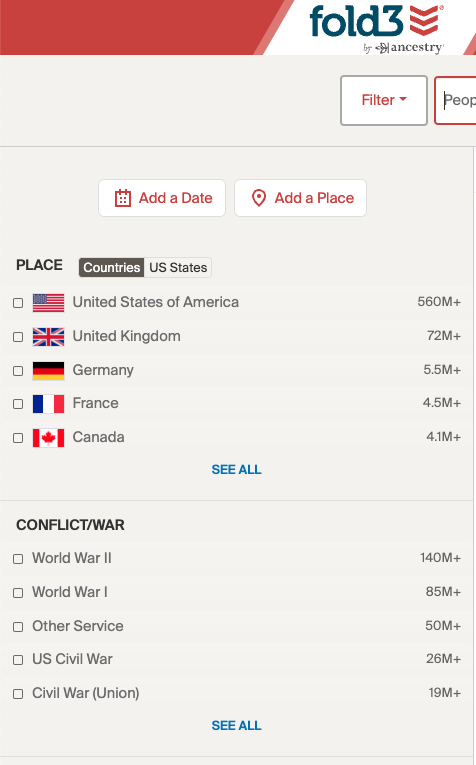
Step 4: Toggle from Search to Browse in the upper right corner of the page.


Now you will see a list of publications:
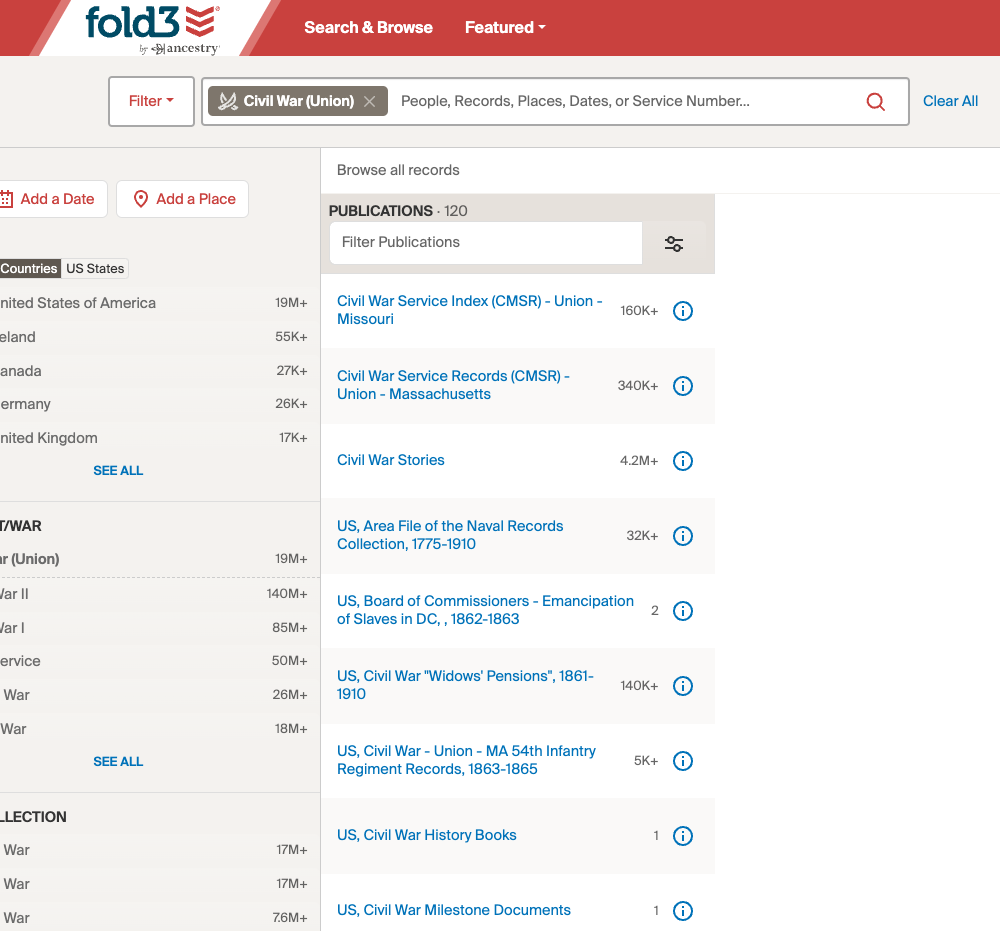
Step 5: Narrow the Publications to the state the soldier served by typing in the state name in the Filter Publications search field.
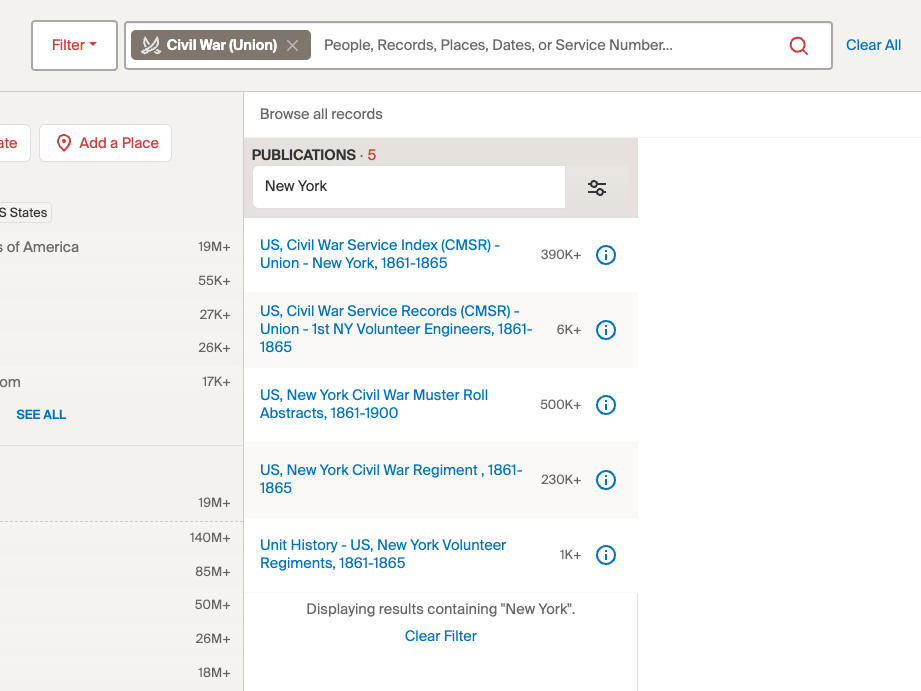
Step 6: Select the CMSR Index for the state you are looking for.
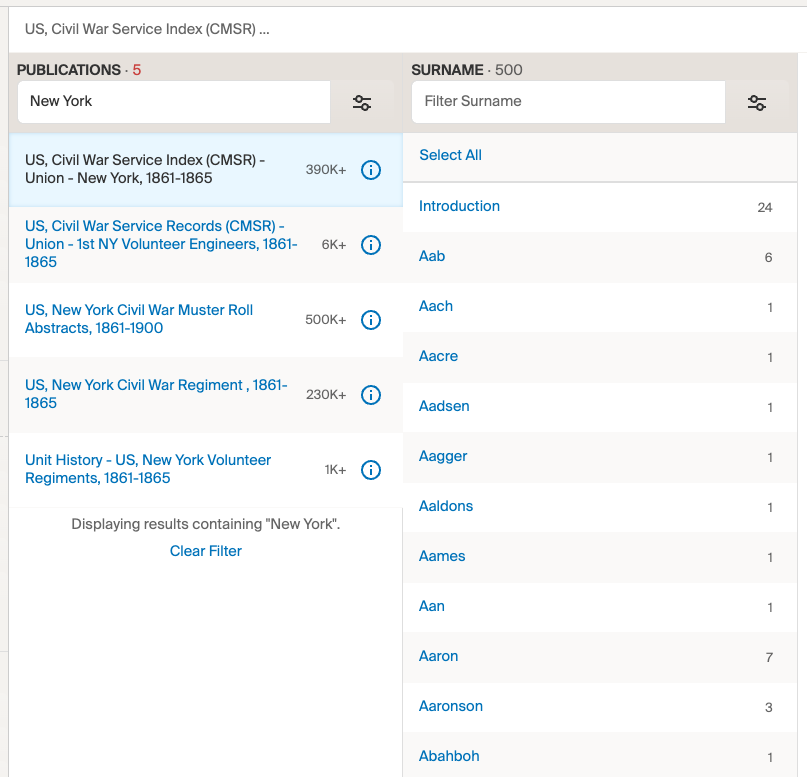
Step 7: Type in the soldier’s surname.
- For this example, I was looking for a soldier that is buried in a local cemetery that I found on Find a Grave.
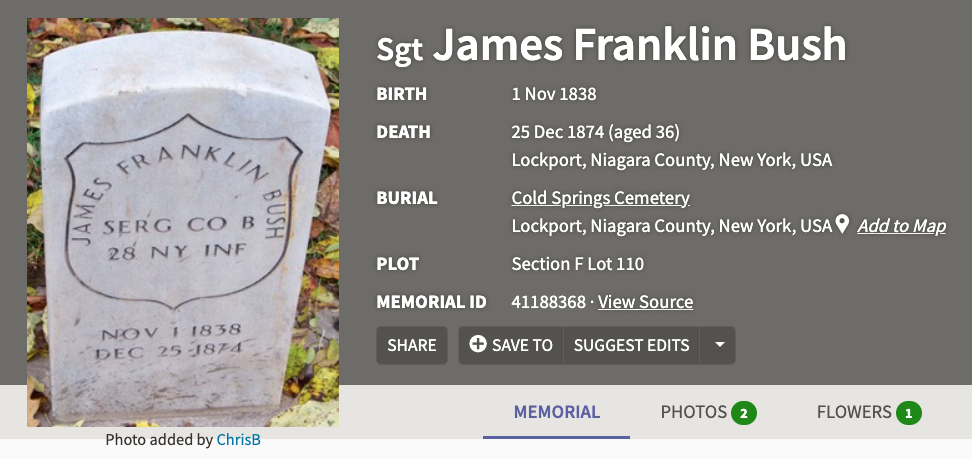
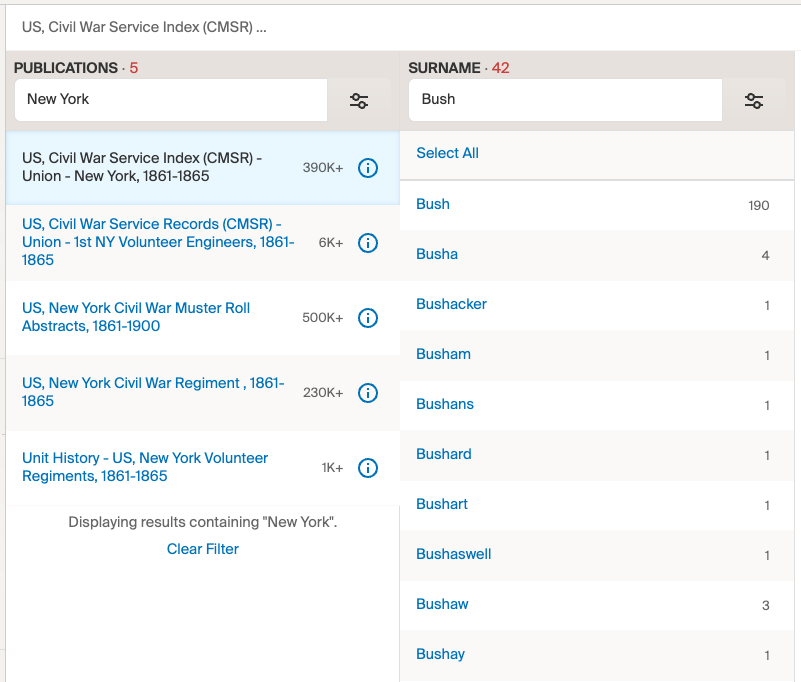
Step 8: Select the soldier’s surname. This will then show a list of given names.
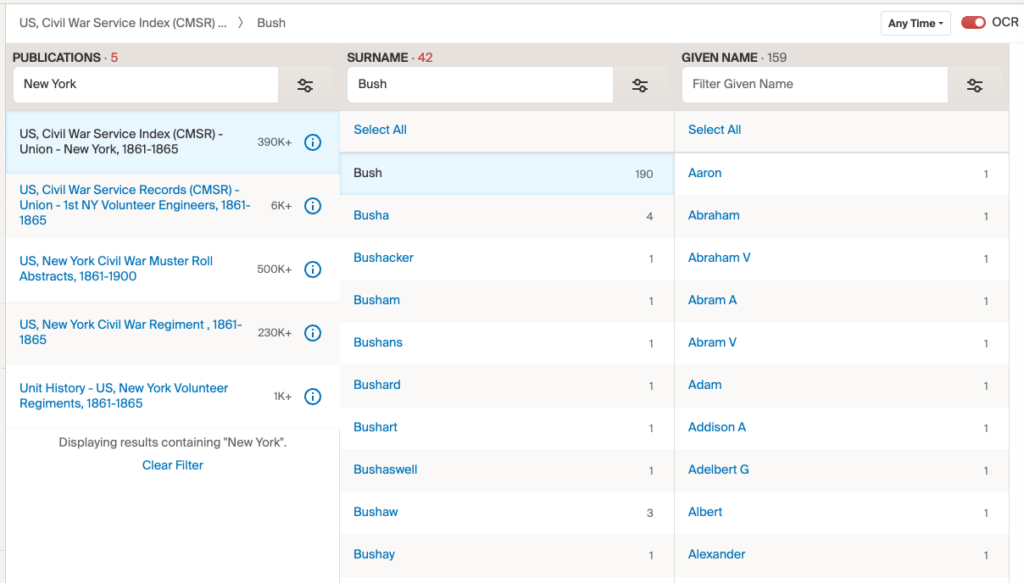
Step 9: Type in the soldier’s given name.
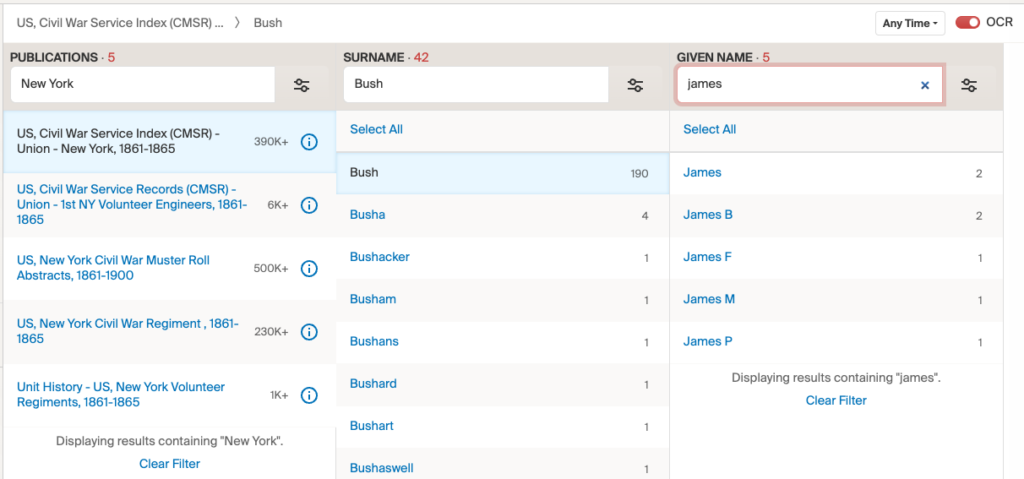
The picture from Find a Grave names him as James Franklin Bush, so the James F option is a good first guess to select.
Step 10: Select the given name listed.
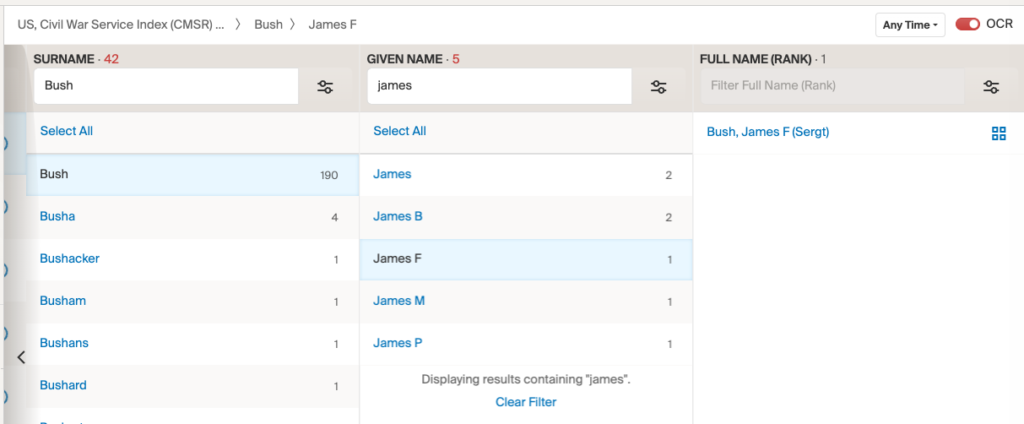
Step 11: Select the Full Name (Rank).
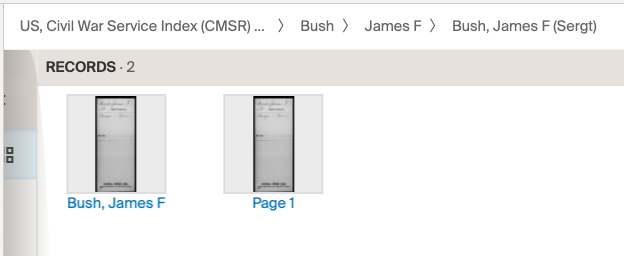
Step 12: Open the image.
- Hooray! This is the Index Card!
- You need this to request the CMSR at NARA 1.
- Why? The CMSRs are filed just the way that they are on the Index Card (by War, State, Military Unit, and then Surname (alphabetically)).
- Your request will be denied and/or the staffers may not be able to pull your request if it does not match the Index Card.
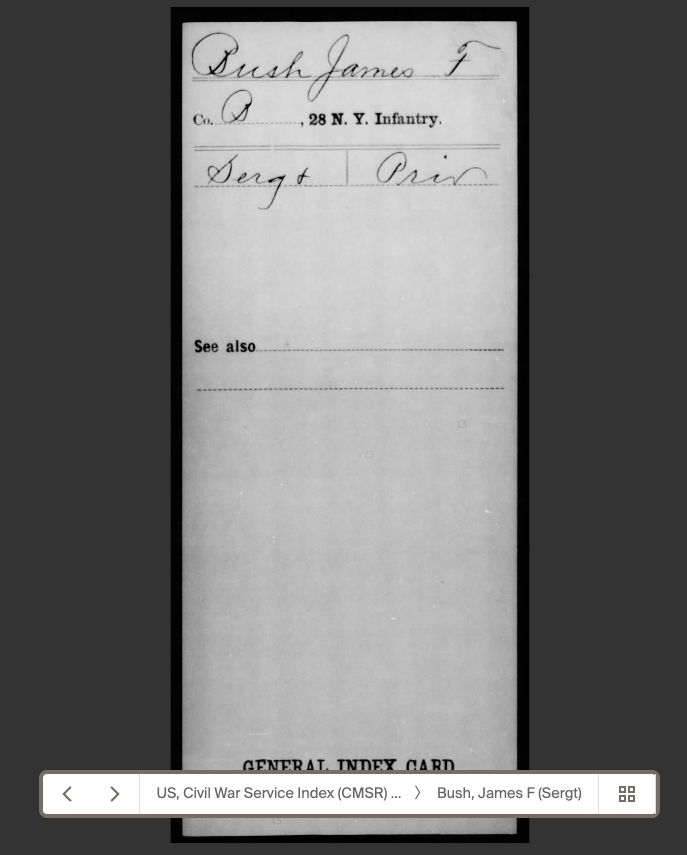
Step 13: Complete your pull request.
- Check the box for Military.
- Put the name of soldier exactly as it is on the Index Card: James F. Bush.
- Put the unit as it is on the Index Card: Co. B, 28th NY Infantry.
- List the state served from.
- Name the war.